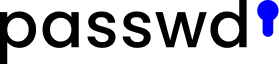Ever received an email that looks legitimate but something feels off? You click a link, and suddenly, you realize the website isn’t quite right. You may have just stumbled onto a scam link, one of the most common tools cybercriminals use to steal personal information.
Knowing how to verify a link before clicking can protect your data, finances, and privacy. Here’s how to stay safe online.
Why you should check links before clicking
Unsafe links are designed to trick users into giving up sensitive information. They can:
- Steal login credentials for banking, email, or social media accounts.
- Install malware, spyware, or keyloggers on your device.
- Trick you into fake purchases that steal your payment details.
- Collect personal information that can be used for identity theft.
Phishing links often create urgency, making users feel they must act fast, like warning about a compromised account or offering a too good to be true deal. Recognizing these tactics can help you avoid falling victim.
How scam links work
Cybercriminals use a variety of methods to disguise malicious links:
- Lookalike domains – URLs that resemble real websites but contain small typos (e.g., amaz0n.com instead of amazon.com).
- URL shorteners – Services that mask the full URL, making it harder to tell where the link actually leads.
- Fake login pages – Websites that mimic popular services to trick users into entering their credentials.
- Malicious downloads – Pages that prompt users to download files that install malware on their devices.
The good news? Simply clicking a suspicious link doesn’t always cause harm. Most scam sites require you to enter information, download something, or allow permissions before they can do damage. That means you have time to verify a link before engaging further.
How to check if a link is safe
Before clicking, use these simple methods to verify a link’s legitimacy:
- Hover over the link – On a desktop, place your cursor over the link to preview the full URL. If it looks suspicious or differs from the official site, don’t click.
- Compare with the real site – If you suspect a phishing attempt, visit the official website manually and compare the URLs.
- Use a link-checking tool – Online tools can scan a URL for malware, phishing threats, or suspicious activity.
- Look for HTTPS – A secure website will begin with HTTPS, not just HTTP. However, scammers can also use HTTPS, so don’t rely on this alone.
- Check domain registration – Websites with recently registered domains are often used for scams.
How to check links on mobile devices
Verifying links on a smartphone can be trickier, but you can still stay safe:
- Press and hold the link – On most devices, this will reveal the full URL without opening it.
- Enable security settings – iPhones have a “Fraudulent Website Warning” in Safari settings, while Android users can activate “Safe Browsing” under security settings.
- Avoid clicking suspicious pop-ups – Some scam pages make it difficult to close pop-ups without accidentally clicking them. If trapped, force-close your browser instead.
What to do if you clicked a scam link
If you suspect you’ve landed on a phishing site, take these immediate steps:
- Close the tab – Avoid interacting with the website, and delete the link from your browsing history.
- Change your passwords – If you entered login details, update your password immediately, especially if you reuse passwords for multiple accounts.
- Enable two-factor authentication (2FA) – Adding an extra layer of security makes it harder for hackers to access your account.
- Scan for malware – If you downloaded anything, run an antivirus scan to check for malicious software.
- Monitor your accounts – Keep an eye on bank transactions, emails, and other accounts for unusual activity.
Stay safe online
Phishing links are a growing threat, but staying informed can help you avoid falling victim. Always double-check links before clicking, use strong passwords, and enable security features on your devices. A little caution goes a long way in keeping your personal data secure.