Passwd emergency troubleshooting guide
Tier: Enterprise
Apps sometimes just stop working unexpectedly. Very often, you just need to press the restart button. If that doesn't work, the instructions below should help you eliminate potential errors and get back on track immediately. If not, let us know.
Unsuccessful billing in Google Cloud
Sometimes, Passwd may stop working unexpectedly. In many cases, a simple reload is enough. If that doesn't resolve the issue, follow the instructions below to identify and fix the problem. And if you're still stuck, feel free to contact our support team.
How the issue appears
Most common:
When trying to access Passwd, you see a blank (white) screen or an unusual text message with no other content.

Less common:
You can access the Passwd login page, but logging in fails.
The interface may appear broken, for example, the Passwd logo may be missing or display incorrectly.
Likely cause
This issue is most commonly caused by billing problems in your Google Cloud project, such as:
- An expired credit card
- A suspended or misconfigured billing account
How to fix it
Ensure you have access to the correct Google Cloud project
- Confirm with your IT administrator that you have access to the Passwd Google Cloud project.
- In the GCP console, make sure the correct project is selected (top-left corner). The application will not function properly if the wrong project is selected.

Check and Update Billing Information
- In the GCP menu, go to Billing.
- Resolve any outstanding issues, such as expired payment methods or billing suspensions.
Your Google workspace admin email was changed
How the problem manifests itself:
-
(most often) You can access Passwd login page, but login doesn't work.
-
(sometimes, although this can also have other causes) You can login into Passwd successfully, but before it loads any records, the app shows errors. How to solve the problem:
This is the most common reason for problems with login. If you change your Google administrator email, Passwd will stop working. In that case, you can fix this issue by going through the following steps:
-
Go to Passwd GCP project
-
Navigate to Cloud Build -> Triggers
-
Click ... and select Edit
-
Scroll down to "Advanced section" and change _ADMINISTRATOR_EMAIL value to your new admin email
-
Click run and run trigger
After approximately 15 minutes you can check History in Cloud Build to see if everything went well
🎉 Your Passwd should work again
Step 1-3
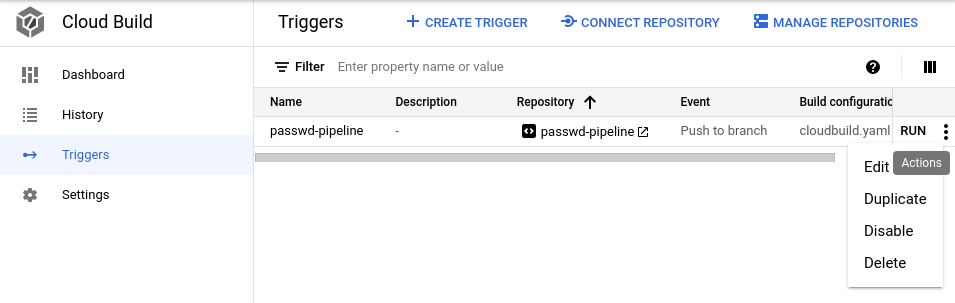
Step 4-5

Step 6
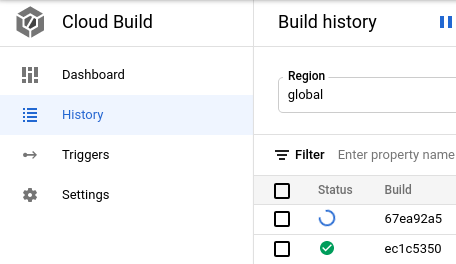
I did not find my problem here
-
Add the email address of our DevOps install@passwd.team to the Passwd GCP project as Editor – This will give us access to logs, so we can find out what went wrong. But don't worry, this role doesn't give us access to any of your sensitive data. It's safe.
-
Write us through Tidio or via email. If it's urgent please add "[urgent]" to the email title
-
In the body, mention when exactly the problem first appeared (time and date), your version of Passwd (you can find version in the lower left corner) and try to describe the problem with text and screenshots