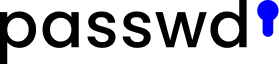In this article, we explain in detail how to batch import your records to Passwd. You’ll also learn details about the file format and the values you can use to customize your records.
In case you don’t know how to start importing or exporting your records, see the instructions. In the following paragraphs, we explain record import only.
The template
Each record consists of 9 pieces of information. These pieces of information, or values, are saved in CSV format as text strings divided by commas (CSV is short for comma-separated values). Values can be also rendered in a table, which simplifies your work. To do so, use Excel or Google Sheets. In that case, each of the nine values will occupy one cell in a row. Now, let’s break the values down.
An important fact is that some of the values are required: name, username, password and web. Without them, your import will fail. The rest are optional. Furthermore, the columns tags, Workspace group IDs with viewer/editor rights, and Workspace whitelist user IDs with viewer/editor rights can contain multiple values that can be separated by commas or commas followed by a space.
ID
ID is a unique identifier of each record.
ID is created automatically by Passwd upon import, you do not need to provide one when adding a new record via import.
Name*
The name of the record. We recommend to be as descriptive as possible.
Username*
Your username.
Password*
Your password.
Note
Any kind of your own additional information.
Web*
URL address of the website for which the account is used.
Tags
Your own tags to categorize the records. If you have more tags, separate them by commas or commas followed by a space.
You can use the tags you already have or add new ones.
Workspace group IDs
Gives permission to your Workspace groups. If you have more IDs, separate them by commas or commas followed by a space.
You can obtain Workspace group IDs by exporting your records from Passwd.
Workspace whitelist user IDs
Gives permission to individual Workspace users. If you have more IDs, separate them by commas or commas followed by a space.
You can obtain Workspace group IDs by exporting your records from Passwd.
Importing first records
Fill in the values in the columns name, username, password and web. You can also add values to the remaining columns. Except for the column ID. Do not fill the ID value when adding new records. It is created by Passwd automatically upon import.
See an example CSV file below.
Importing new records using an existing CSV file
If you want to use an existing, up-to-date CSV file (e.g. that you previously exported from Passwd), simply add new records below your existing data and import the file.
Importing new records using a new CSV file
You can also create a new CSV file and add new records into it. In that case, do not check the option Replace existing records. That would result in the loss of all your data stored in Passwd prior to the action.
Rewriting data
If you want to rewrite all your records with a new batch, create a new CSV file and check the option Replace existing records when importing your new data.
How to start
In case you don’t know how to start importing or exporting, see the instructions.
Use our template.