Mobile apps
Tier: Free, Workspace, Enterprise
App URL
First you have to fill your app URL. Not sure what app URL is? Check out this guide.
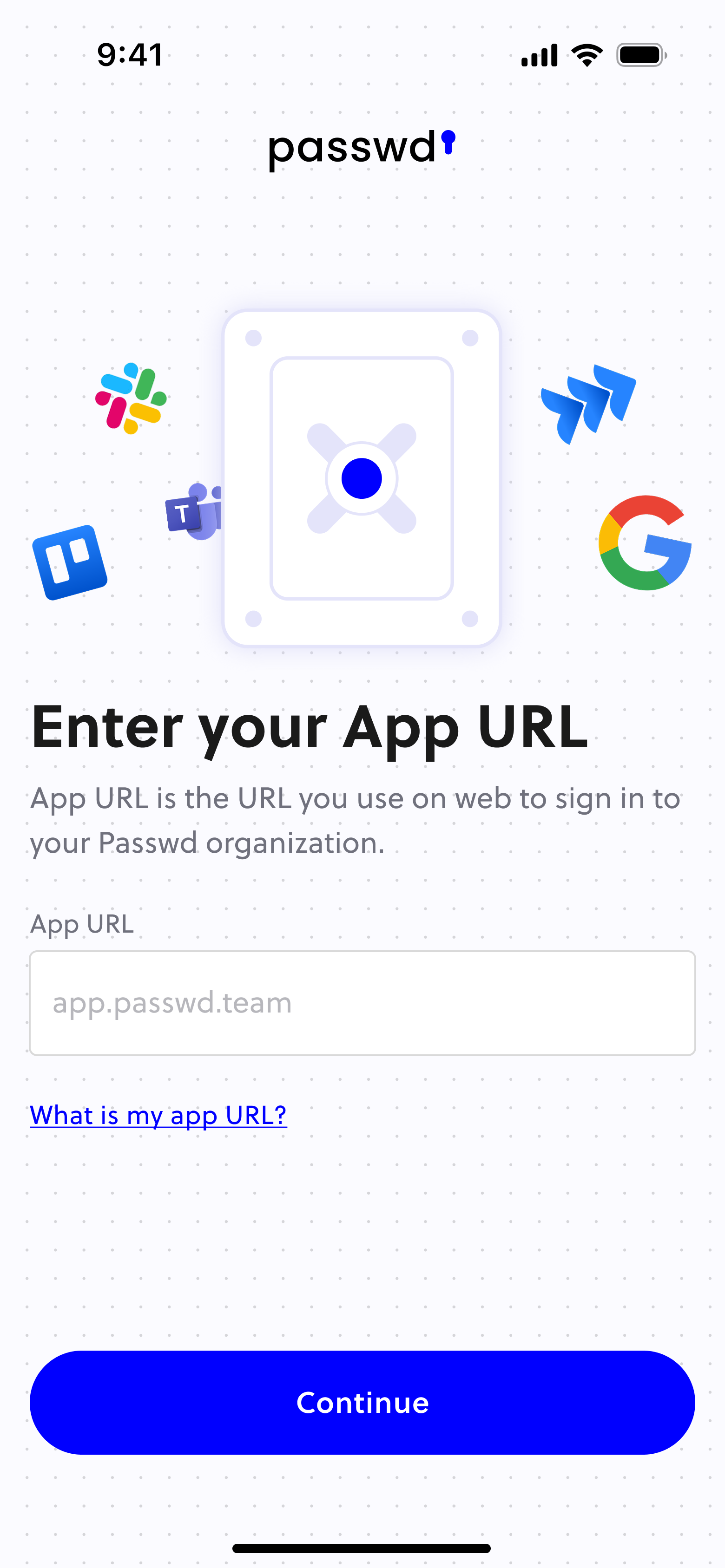
Update OAuth Client ID
Tier: Enterprise
If you are currently using the Enterprise plan, you must update your Passwd instance to enable login from mobile applications. You may have already completed this process to utilise the Firefox browser extension. However, if you have not done so or are encountering an error during login to the mobile application, kindly contact your administrator to refer to the following guide: Passwd Extension Upgrade Guide.
PIN or Biometric authentication
The app requires a PIN or biometric protection for additional security.
How to enable autofill
Android
On Android you have to enable autofill with Passwd. First head to the app Settings and enable Autofill passwords. You'll be redirected to Andorid Setting to turn this on. This may depend on your system.
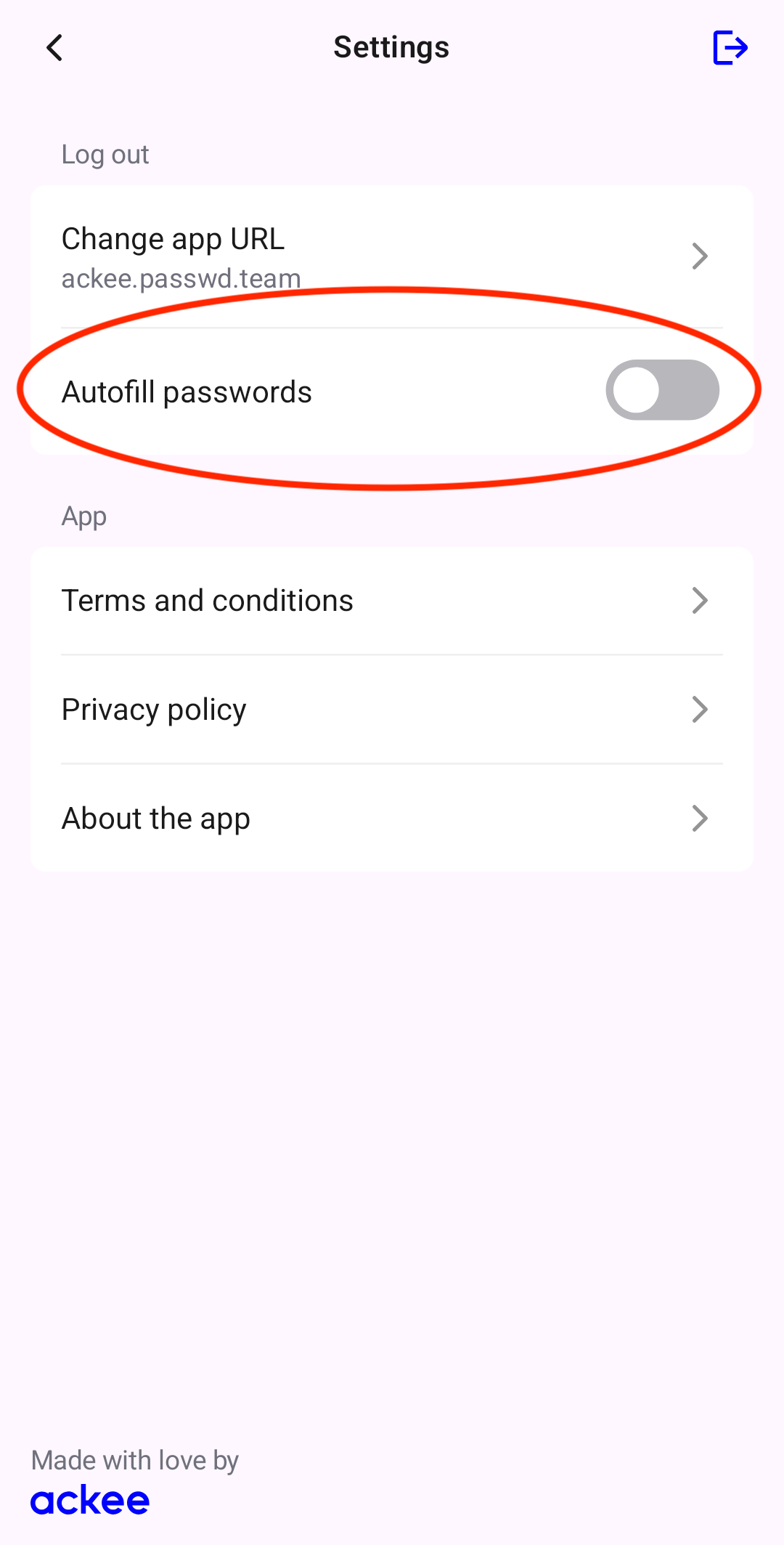
Next you also have to enable autofill in you browser. We'll show you this in Google Chrome. In the browser head to Settings > Autofill services and select Autofill using another service.
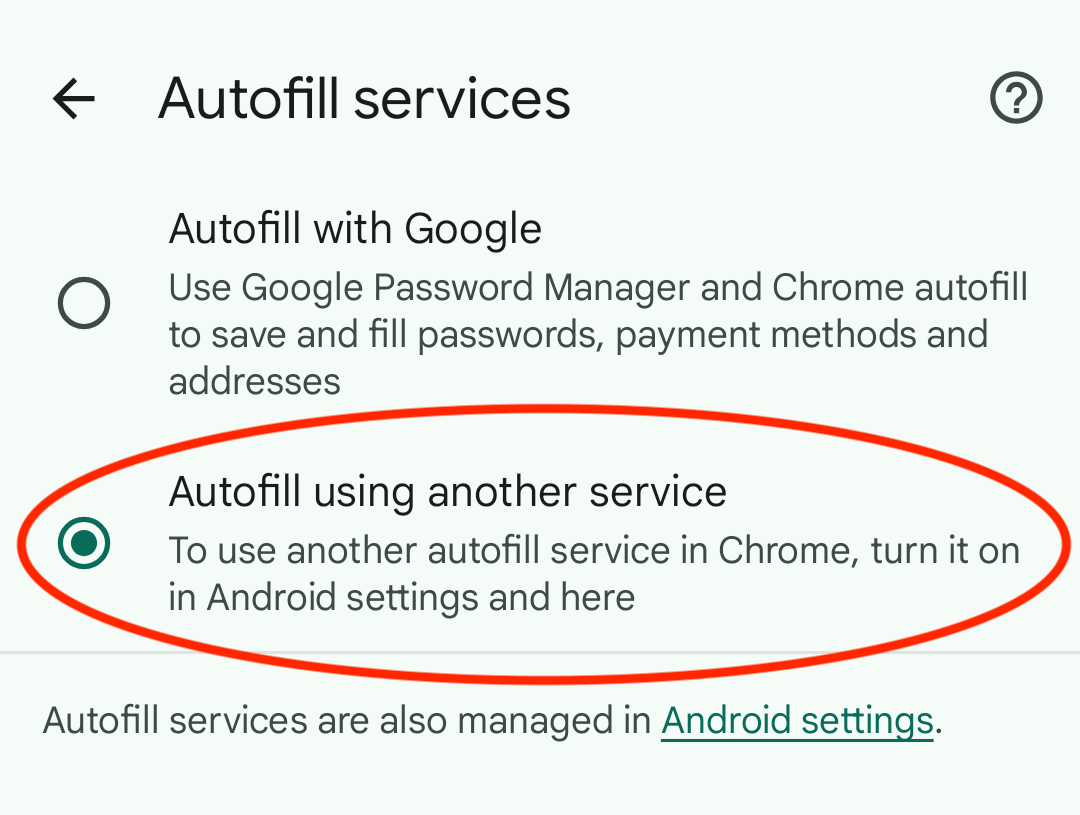
iOS
The iOS app will be released in Q3/25.